Premier | Appointment Pre-Selections
Description
The Appointment view pre-selection setup allows viewing your diary differently: for example you may have a fitness team and a spa team and instead of looking at a diary view of all staff you are able to look at just the fitness team or just the beauty team.
Resolution
Creating Display Status Type
In "Administrator" click onto "Initial Setup Menu" 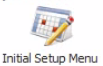 then click onto "Appointment View Preselection Setup" or via "Configuration" click onto "Appointment View Preselection Setup"
then click onto "Appointment View Preselection Setup" or via "Configuration" click onto "Appointment View Preselection Setup"
- To create a new pre-selection click onto the "Green Plus"
- Enter a description
- Move the required Staff, Rooms, Facilities from left to right to allocate
Set the column Order
To set the order the columns will be displayed
- select the dotted box to the left of the name
- drag the item up/down to the required position
Related Articles
Premier | Appointment Booking
? Summary The Appointment Book allows staff to view, book, and manage client appointments. It provides features for scheduling, searching, billing, and managing availability, along with a comprehensive screen layout for daily operations. ❓ Likely ...Premier | Appointment Categories
Description Appointment Categories provides the ability to group appointments under a common heading providing the ability to search by category when booking, and to provide summary static reports. Resolution Creating Appointment Categories In ...Premier | Appointment Search
Description The appointment search facility is an alternative to the “Diary View” as a method of booking an appointment into the diary. Instead of manually looking through the diary you specify the booking details and the system will search through ...Premier | Appointment Progress Types
Description The guest journey is visually displayed by its progress status and associated colour. At each stage of the guests journey the appointment will change colour so users can clearly see the progress of the booking. The progress stages are ...Premier | Amending Booked Appointments
Description This section covers the ability to amend a booked appointment Resolution In "Reception" click onto “Appointment Book" Appointment - Amending Change Name To amend the name of the client booked against the appointment: Select the ...