Premier | Appointment Progress Types
Description
The guest journey is visually displayed by its progress status and associated colour. At each stage of the guests journey the appointment will change colour so users can clearly see the progress of the booking.
The progress stages are Part Booked, Booked, Web Booking, Confirmed, Checked In, Arrived, Completed, Billed, Departed, Non Arrival.
Resolution
Appointment Progress Colour
In "Administrator" click onto "Initial Setup Menu" 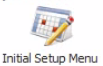 then click onto "Appointment Progress Types" or via "Configuration" click onto "Appointment Progress ypes"
then click onto "Appointment Progress Types" or via "Configuration" click onto "Appointment Progress ypes"
To change the colour of the progress type select the coloured block to the right of the progress type
You can the select:
- The basic colour pallet
- The rainbow section panel
- Enter the RGB colour pallet codes
Part Booked
There is the functionality which can be enabled to book appointment which require a staff member and room or facility and initially only schedule the room or facility. Operationally this allows the user to take the booking and allocate a staff member at a later stage.
Web booking
If you are using Online by Premier any booked appointments will be recorded as a Web Booked appointment and will be displayed in the appointment view as this status and its associated colour.
Confirmed
Appointments which has been marked as confirmed will be displayed as this status and its associated colour.
Checked in
The “Checked In” functionality is relevant to hotel and resorts where the guest can check in to the hotel even but may not have visited the spa or leisure departments.
Any multi-day bookings will display as checked In for the second and subsequent days.
Arrived
This status is applied to all appointments which have been through the arrival process in Reception .
Completed
If a client is booked in for several appointments throughout the day then these can be individually marked as completed.
Billed
The billed facility is for hotel spas, for clients that are staying in the hotel and have been marked as “Resident” or on a reservation with multiple appointments. The user can bill the individual items, rather than departing. This allows for billed appointment to me moved in the appointment views.
Departed
All clients that have been booked into the diary have to be arrived and departed; departing the client is how they are billed at the end of their visit. Once the client has been departed the status of their booking changes, the colour will be the departed colour and the appointment can no longer be amended.
Non Arrival
If a client does not arrive in the spa for their appointment it is best practise to leave the booking in the diary, even if the appointment length is shortened to allow for another booking. That way a log is automatically stored on the client’s card to keep a track of repeat offenders and the client can be charged if required depending on the spa cancellation policy. Once the end of day has been confirmed the appointments status will change to not arrived and turn the relevant colour.
Related Articles
Premier | Appointment Display Status Types
Description Display Status Types can be used to alert the user to specific types of clients, requests from clients and the status types can also be used in Marketing. Resolution Creating Display Status Type In "Administrator" click onto "Initial ...Premier | Appointment Categories
Description Appointment Categories provides the ability to group appointments under a common heading providing the ability to search by category when booking, and to provide summary static reports. Resolution Creating Appointment Categories In ...Premier | Appointment Booking
? Summary The Appointment Book allows staff to view, book, and manage client appointments. It provides features for scheduling, searching, billing, and managing availability, along with a comprehensive screen layout for daily operations. ❓ Likely ...Premier | Association Types
? Summary Association Types in Premier allow you to link two clients together (e.g., mother and daughter, husband and wife). This ensures accurate relationship tracking and makes it easier to manage linked records in the system. ❓ Likely Scenario A ...Premier | Membership Types
Description Membership Types creation defines the rules for the business rules and fees associated with members Resolution In "Administrator" or via "Manager" click onto “Initial Membership Setup” and then “Membership Types” Creating Membership Types ...