Gifted | How to run a 'Liability' report
- Log in to your Gifted platform.
- Click ‘Reports’ on the left-hand side.
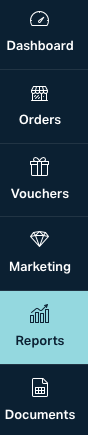
- This area contains several different reports you can run concerning your vouchers. We have specific guides for each of these reports, which you can review if desired within the following article: Gifted | Reports
- Select the type of report from the options:
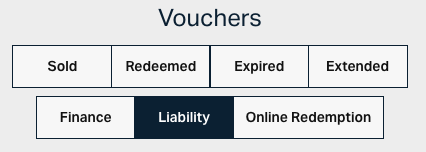
- Use the calendar to select the date at which you want to see which vouchers are liable:
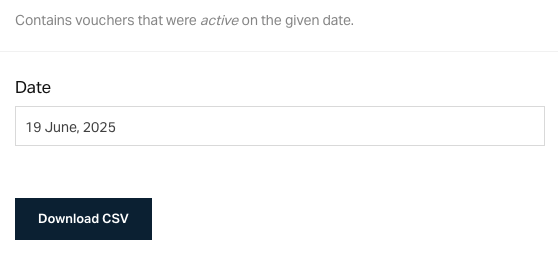
- Click on ‘Download CSV’
- Now you can view, save and print off the report.
Related Articles
Gifted | How to run an 'Extended' report
Log in to your Gifted platform. Click ‘Reports’ on the left-hand side. This area contains several different reports you can run concerning your vouchers. We have specific guides for each of these reports, which you can review if desired within the ...
Gifted | How to run an 'Online Redemption' report
Log in to your Gifted platform. Click ‘Reports’ on the left-hand side. This area contains several different reports you can run concerning your vouchers. We have specific guides for each of these reports, which you can review if desired within the ...
Gifted | Reports
There are several reasons why you may want to run a report, and this data will always be stored within Gifted. No information expires in Gifted, so you can run reports across any required dates. Here are our articles on running reports: How to Run a ...
Gifted | How to run a 'Finance' Report
Log on to your Gifted platform. Click ‘Reports’ on the left-hand side Select 'Finance' at the top - this report will then contain accounting details for orders within the period selected. For example, this will show fees, postage costs and VAT. ...
Gifted | Who does the fulfilment of postal orders?
There are two options available to you here at Gifted. The first is that you can 'self-fulfil' (you can keep it in-house and send out all your own postal orders). The second option is that Gifted fulfils on your behalf. We have an in-house fulfilment ...