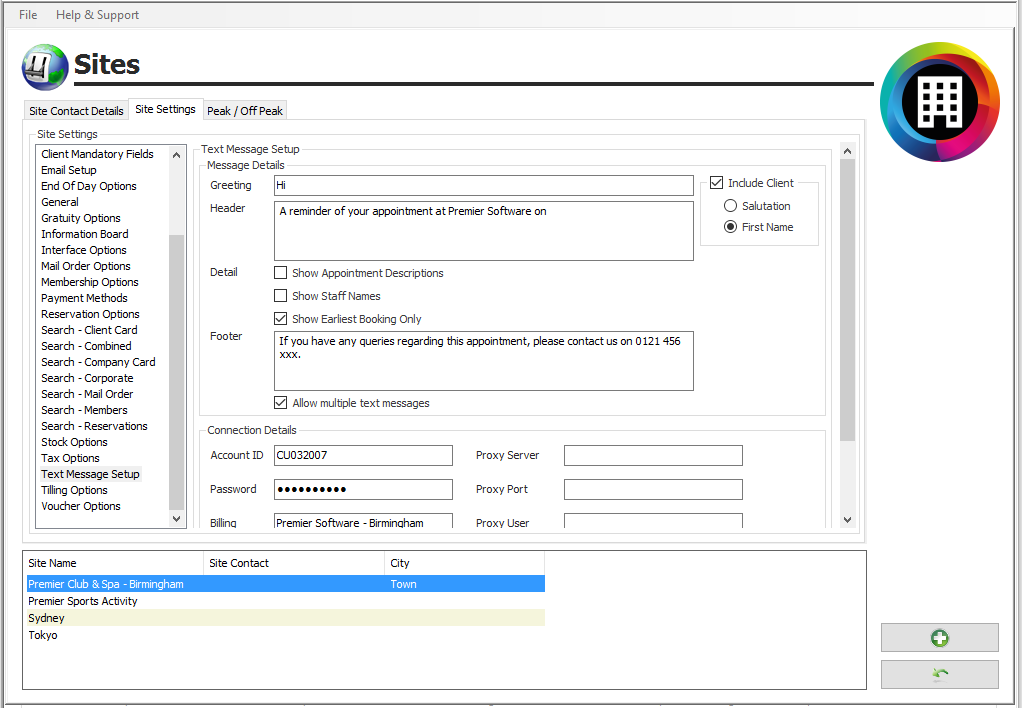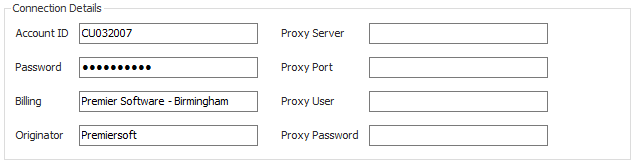Prmeier | SMS Text Reminders
Description
Resolution
The following screen will appear (see Figure 1):
Figure 1
“Greeting” – input the greeting that you wish to start the text message with.
“Include Salutation” – tick this box if you wish to include the client's salutation.
“Header” – input Header details.
“Show Appointment Description” –tick this box if you wish to show the appointment description.
“Show Staff Names” – tick this box if you wish to show staff names.
“Footer” – input footer details.
“Allow Multiple Text Messages” – tick this box ONLY if you want to send more than one text message, note that every text message exceeding 160 characters will be charged for.
Each text message can be up to 160 characters if you allow multiple text messages and your message contains more than 160 characters you will be charged accordingly.
Figure 2
The above section (Figure 2) will be completed by Premier Software as part of your technical installation.
Related Articles
Premier | Automated Marketing and Reports
Description With version 2.2 onwards Premier Core includes automated marketing, automated reception reporting and automated appointment reminders and confirmations. A small number of changes have been made to the system to support this: The 2 ...Premier | Marketing
Description The Marketing section of your Premier software allows you to specify a select group of clients that you wish to target for a particular mail shot. Once the clients have been selected you then have the option to mail merge, email merge or ...Premier | Creating and Sending Emails
Description Creating Templates and Configuring your System Technical Information In all installations there will be a degree of technical setup required in order for the integrated email merge facility to function. The level of complexity will depend ...Premier | Group Activity - Amendments
Description This section covers the ability to amend a group activity booking Resolution In "Reception" click onto “Group Activities" Group Activity - Amending Change Name To amend the name of booked on the activity: Select the booked slot to view ...Premier | Amending Booked Appointments
Description This section covers the ability to amend a booked appointment Resolution In "Reception" click onto “Appointment Book" Appointment - Amending Change Name To amend the name of the client booked against the appointment: Select the ...