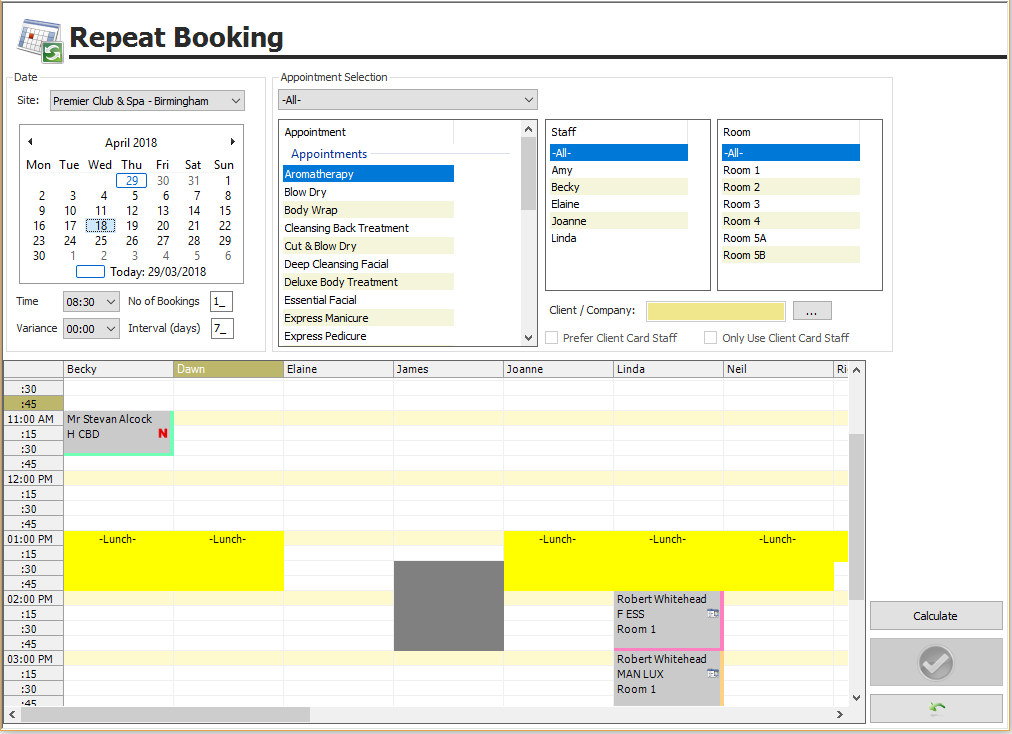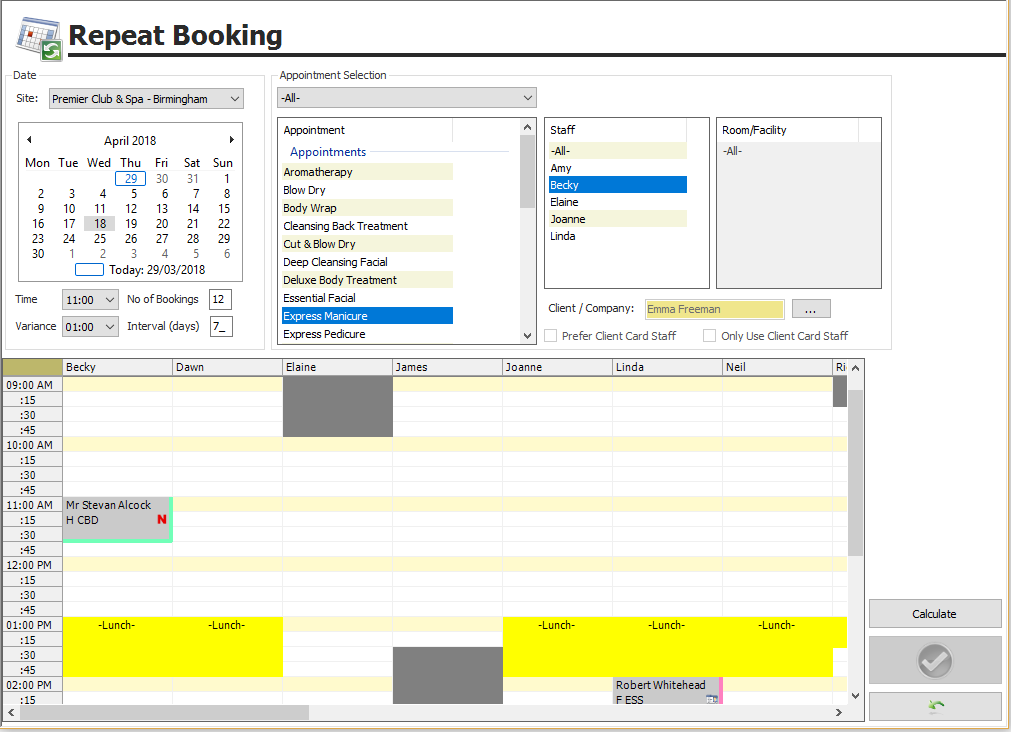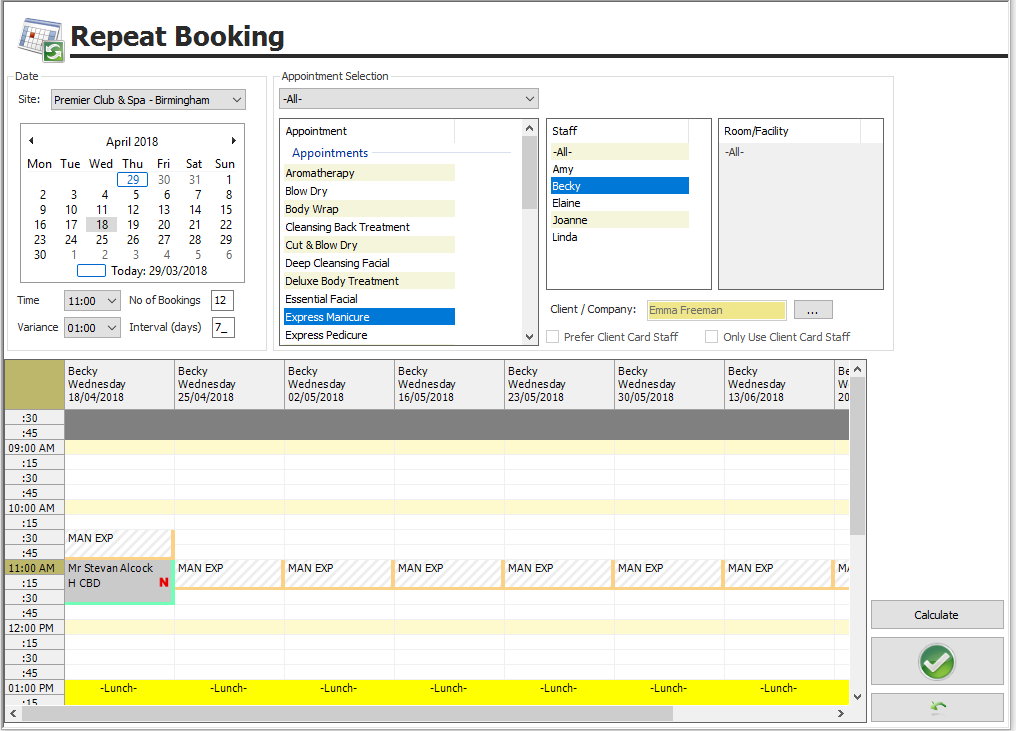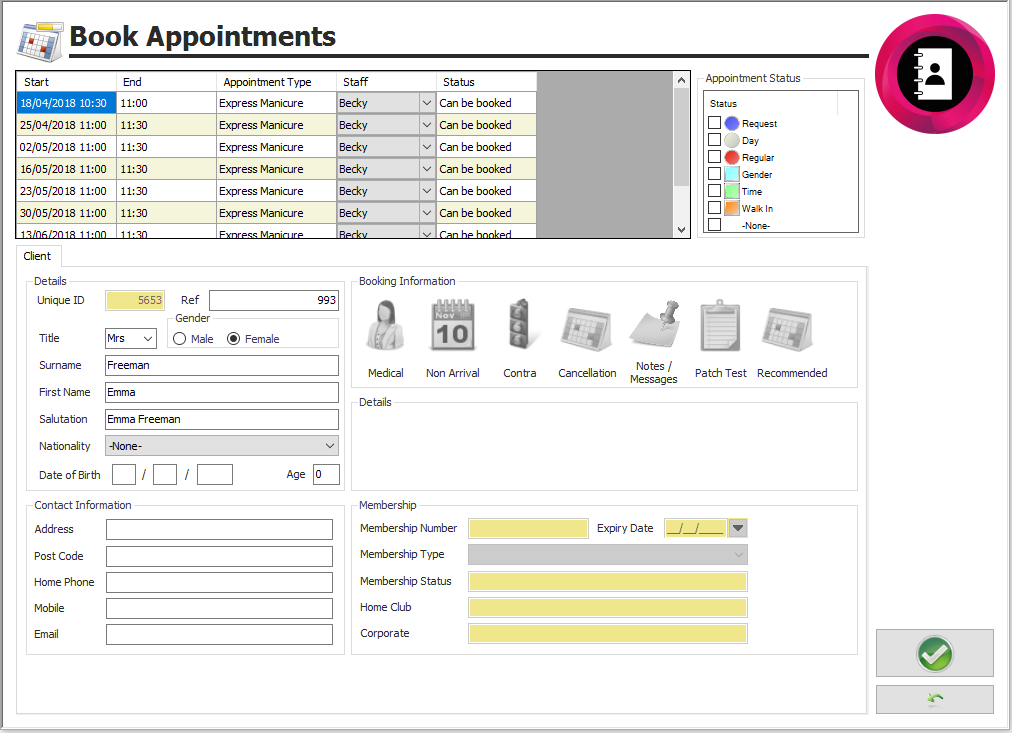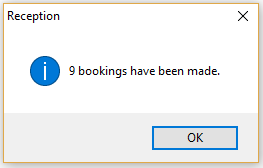Premier | Repeat Bookings
Description
Repeat Bookings is designed to facilitate regular bookings, with the same client having the same appointment, at a regular time a regular interval apart.
The same appointments can be booked in Appointment Booking, using the clipboard to identify the client, but must still be booked one by one. Using Repeat Bookings, all the bookings can be processed in one go.
Resolution
From the main Reception menu, click Repeat Bookings.
Figure 1
Figure 2
- Select the date of the first appointment to be booked on the calendar.
- Enter a Time and if required a Variance.
The Time is the target, the Variance is how flexible the client can be around the target Time. Entering a Time of 14:00 and a Variance of 01:00, will allow a booking between 13:00 and 15:00 hours, i.e. 14:00 plus or minus an hour. If the target Time is available, then this will always be booked. A variance of 00:00 will only permit bookings to be made at the target Time.
- Enter the Number of bookings.
- Enter the Interval, the number of days apart the appointments are to be booked.
- Select the Appointment, Staff (select a specific person or leave it on -All-) and Room to be booked.
- The Client can be identified on this screen using the search box or after you Green Tick.
Prefer Client Card Staff and Only Use Client Card Staff, are for future development.
- Click Calculate.
Figure 3
The available appointment slots will be shown in the diary view in the bottom half of the screen. A column will display for each date that an appointment can be booked; the appointment block will show as a shaded area. Only bookable appointments will show.
Figure 4
- If you wish to refine the appointments booked; change any of the selections and click Calculate again.
- If you are happy with the selections, Green Tick.
- If you have not already done so, identify the client.
The Book Appointments screen summarises the bookings made.
- Please check through the list of appointments and their Status. Again, only bookable appointments will show.
Figure 5
- Acknowledge any highlighted icons in the Booking Information table.
- Tick an Appointment Status if required.
- Green Tick.
Figure 124
- OK the confirmation. This will also confirm the number of successful bookings made.
The bookings will now show on the main Appointment Booking screen alongside all other bookings.
If multiple appointments are to be booked, repeat the above process for each appointment until all those required, have been scheduled.
Related Articles
Premier | Appointment Progress Types
Description The guest journey is visually displayed by its progress status and associated colour. At each stage of the guests journey the appointment will change colour so users can clearly see the progress of the booking. The progress stages are ...Premier | Twin Room Bookings
Description Twin Rooms allows you to book 2 clients into 1 room. The way twin rooms can be booked is based entirely on the configuration, for example, your twin room may be configured so that 1 client can be booked into the room or the room can be ...Premier | Creating and Sending Emails
Description Creating Templates and Configuring your System Technical Information In all installations there will be a degree of technical setup required in order for the integrated email merge facility to function. The level of complexity will depend ...Premier | Cancelling Ecommerce Bookings In EMS
Description This guide will take you through the process of completing a cancellation of a OneJourney in Premier Spa. It is recommended that you first cancel the booking and complete the required administration of the booking in your OneJourney ...Premier | Appointment Code - Multiple Staff Appointments
Description Multiple Staff Appointments are defined as an appointment which requires more two or more staff members to complete and the booking. This could be a couple treatment where the booking is for two guests which both require a therapist, or a ...