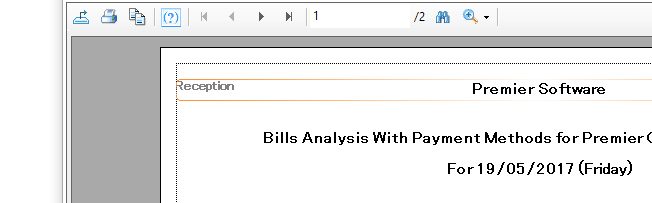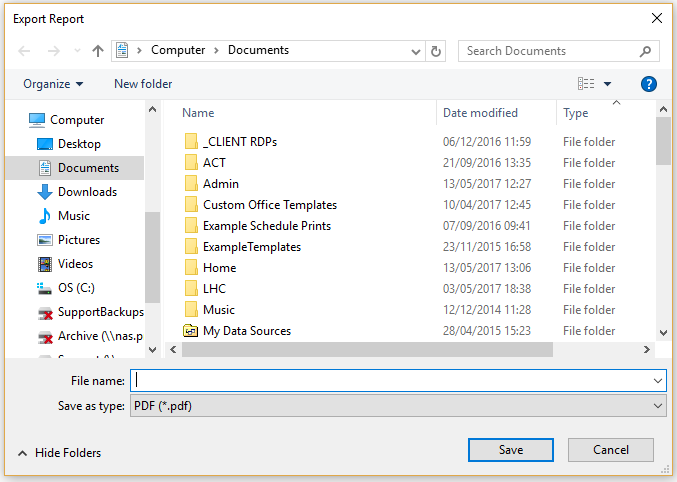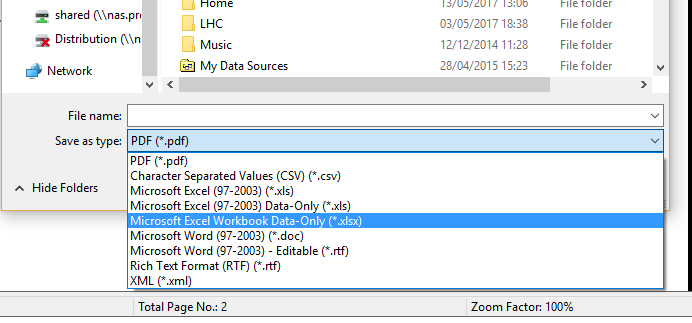Premier | Exporting Reports
Description
Often when running reports there is the requirement for the information to be exported to either send to other personnel or to third parties or other software in order to import the information.
The following prompt sheet defines how to export an report from Premier Software.
Resolution
When you have run the Report and the information you required is displayed on the screen you will see the following Export icon shown in the top left hand corner.
The following export window will then appear
(Figure 1)
Ensure that you select the format correct format required (PDF, CSV, XLS, RTF, TXT).
(Figure 2)
Give the report a name and decide where you would like to save the report so that you can email or keep it. It will show the Temp folder as default, you may want to change it to save it elsewhere.
If you are required to email the report you have to remember the location to which you have saved it.
Related Articles
Premier | Reception Reports
Description Reception Reports Resolution In “Reception” Click onto “Reports”, see figure 1 Figure 1 Bills “Bills Analysis “ “Dates” – this report can be ran for selected date ranges simply by clicking on the downwards arrow located at the end of the ...Premier | Reporting
Description Available Reports Resolution Bills End of Shift Report Summary This report enables you to finish your shift and account for any monies that have been taken during that period, for example if you had a member of staff that works between ...Premier | Revenue Reporting Overview
? Summary In Premier, the financial structure for reporting and assigning revenue/deposits is managed using Business Areas, Income Centre Groups, and Income Centres. Every transaction line is tied to an Income Centre, which rolls up into an Income ...Premier | Automated Marketing and Reports
Description With version 2.2 onwards Premier Core includes automated marketing, automated reception reporting and automated appointment reminders and confirmations. A small number of changes have been made to the system to support this: The 2 ...Premier | Mail Order Export
Description It is now possible to use the 'unsent mail orders' Reception reports to communicate to a 3rd party system the fulfilment status of mail orders (e.g for a 3rd party handling vouchers). Resolution In Reception > Reports the 'unsent mail ...