Premier | Equipment
Description
Equipment provides the ability to control availability of resources used by appointments preventing overbooking.
The rehouses are assigned quintiles to limit the numbers available and this equipment can be allocated to multiple appointments and is not linked to a specific location.
Example if you have a limited number of Hot Stone Sets, these are associated to the relevant massage appointments restricting the number of massages which can be booked at the same time.
Resolution
Creating Equipment
In "Administrator" click onto "Initial Setup Menu" 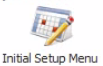 then click onto "Equipment" or via "Configuration" click onto “Equipment”
then click onto "Equipment" or via "Configuration" click onto “Equipment”
- To create new Equipment click onto the "Green Plus"
- Enter a description
- Move the required Sites from left to right to allocate
- Select the "Green Tick" to confirm
Equipment Availability
To add a quantity and to make the equipment available
- Select the "Ste Details" Tab
- Select the relevant Site
- Enter a quantity
Availability Overrides
To temporarily override the available quantity, you can create an "Exception"
- Click onto the “Green Plus” button located in the “Exceptions” box
- Click onto the date "From" and "To" and select a date using the calendar
- Enter the quantity available for the period
Related Articles
Premier | Appointment Code Setup
Description Appointment Code Setup creates the booking rules for all staff based appointments. The initial code creation defines the dependency on "Rooms" or "Facilities" and sets the fundamental business rules for the organisation. Resolution ...Premier | Appointment Categories
Description Appointment Categories provides the ability to group appointments under a common heading providing the ability to search by category when booking, and to provide summary static reports. Resolution Creating Appointment Categories In ...Premier | Appointment Search
Description The appointment search facility is an alternative to the “Diary View” as a method of booking an appointment into the diary. Instead of manually looking through the diary you specify the booking details and the system will search through ...Premier | Appointment Progress Types
Description The guest journey is visually displayed by its progress status and associated colour. At each stage of the guests journey the appointment will change colour so users can clearly see the progress of the booking. The progress stages are ...Premier | Appointment Pre-Selections
Description The Appointment view pre-selection setup allows viewing your diary differently: for example you may have a fitness team and a spa team and instead of looking at a diary view of all staff you are able to look at just the fitness team or ...