Premier | Appointment Display Status Types
Description
Display Status Types can be used to alert the user to specific types of clients, requests from clients and the status types can also be used in Marketing.
Resolution
Creating Display Status Type
In "Administrator" click onto "Initial Setup Menu" 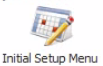 then click onto "Appointment Display Status Types" or via "Configuration" click onto "Appointment Display Status Types"
then click onto "Appointment Display Status Types" or via "Configuration" click onto "Appointment Display Status Types"
- You can allocate up to “10” different “Status Types”, which are each have a unique symbol
- To allocate click onto the “Description” box and type in the description of your status types
- You are able to allocate Status Types against “Time” / “Staff” / “Gender” / “Date” or “Room”
The Status Types are used to alert the user when amending an appointment using the drag & drop facility
Time - Alerts to a change in time when changing the start time of an appointmentStaff - Alerts to a change in staff memberGender - Alerts to change in the staff members gender when moving an appointment between staffDate - Alerts to a change in dateRoom - alerts to a change in room when moving appointments
Assigning a status type on booking
When making or amending an appointment a status can be added.
Related Articles
Premier | Appointment Progress Types
Description The guest journey is visually displayed by its progress status and associated colour. At each stage of the guests journey the appointment will change colour so users can clearly see the progress of the booking. The progress stages are ...Premier | Appointment Pre-Selections
Description The Appointment view pre-selection setup allows viewing your diary differently: for example you may have a fitness team and a spa team and instead of looking at a diary view of all staff you are able to look at just the fitness team or ...Premier | Appointment Waiting List
Description The “Appointment Waiting List” enables the user to store appointment requests. The system will continually search through your diary and alert you when an appointment on the list is available to be booked. Resolution In "Reception" click ...Premier | Appointment Booking
? Summary The Appointment Book allows staff to view, book, and manage client appointments. It provides features for scheduling, searching, billing, and managing availability, along with a comprehensive screen layout for daily operations. ❓ Likely ...Premier | Appointment Categories
Description Appointment Categories provides the ability to group appointments under a common heading providing the ability to search by category when booking, and to provide summary static reports. Resolution Creating Appointment Categories In ...